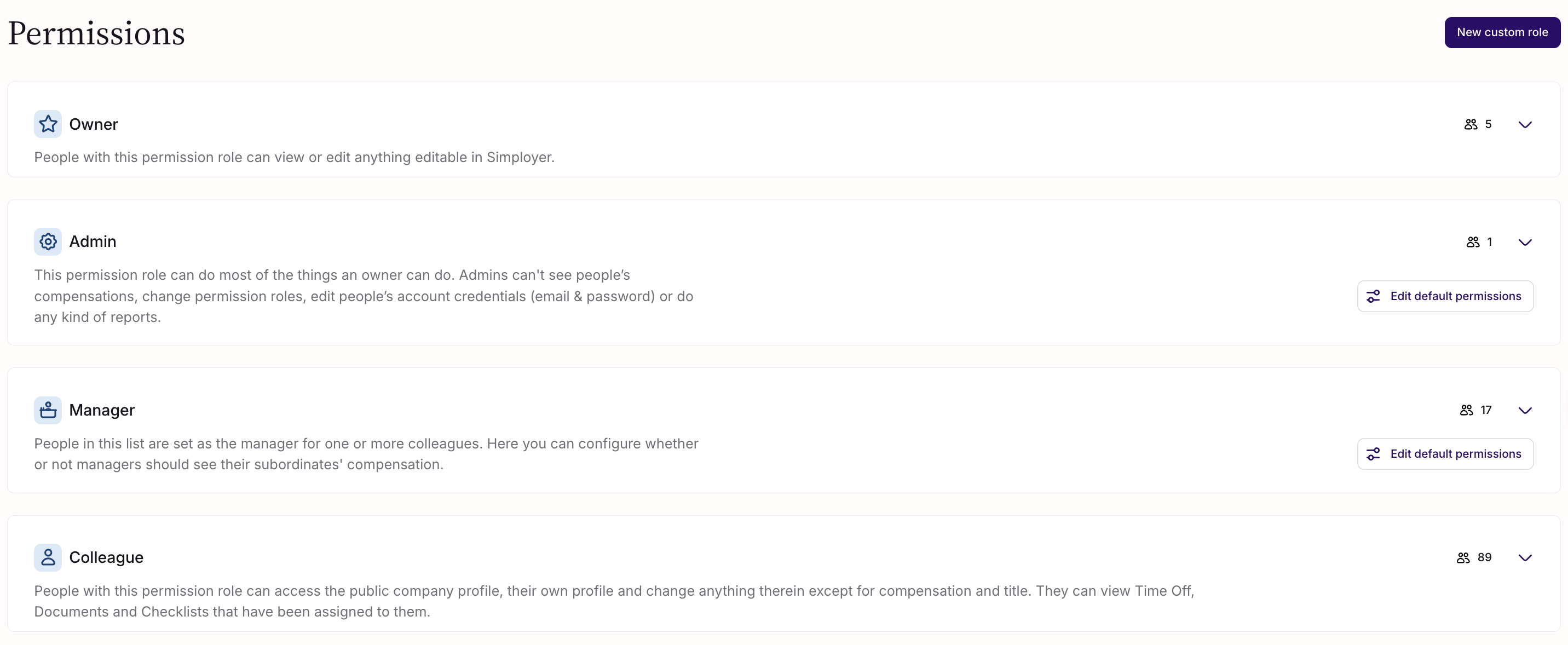How to assign permissions to users
There are four default permission levels - 1) Owner, 2) Admin, 3) Manager, and 4) Colleague.
Only Owners are allowed to set permissions in Simployer One, while admins can view permission information.
Assigning or changing permission levels
Find the employee you want to change permission for
- Mark them with using the checkbox
- Select Change role
- Choose which permission level they should have
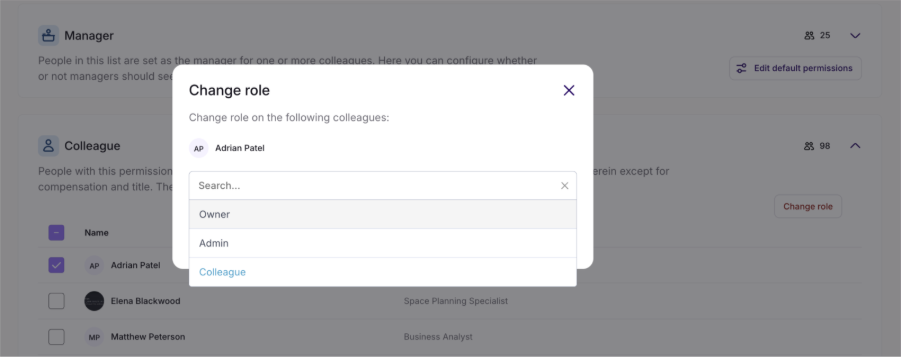
Keep in mind that an employee can have multiple roles at once.
If an employee has subordinates reporting to them, they are automatically assigned the Manager Role. This role gives specific abilities to manage your direct reports.
Customize default settings
ManagersFor managers, you can set more granular permissions to apply to all managers in your company or on an individual level.
- Access for their entire subordinate tree (enables Manager permissions on the direct reports of their direct reports)
- Access to their direct reports' compensation details
- Create candidates (the manager field is auto-assigned to themselves
- Initiate e-signing of documents for their candidates
- Move their candidates to “new hires”
- Start onboarding for their own hires
- Create and edit competencies
- View competencies for all employees
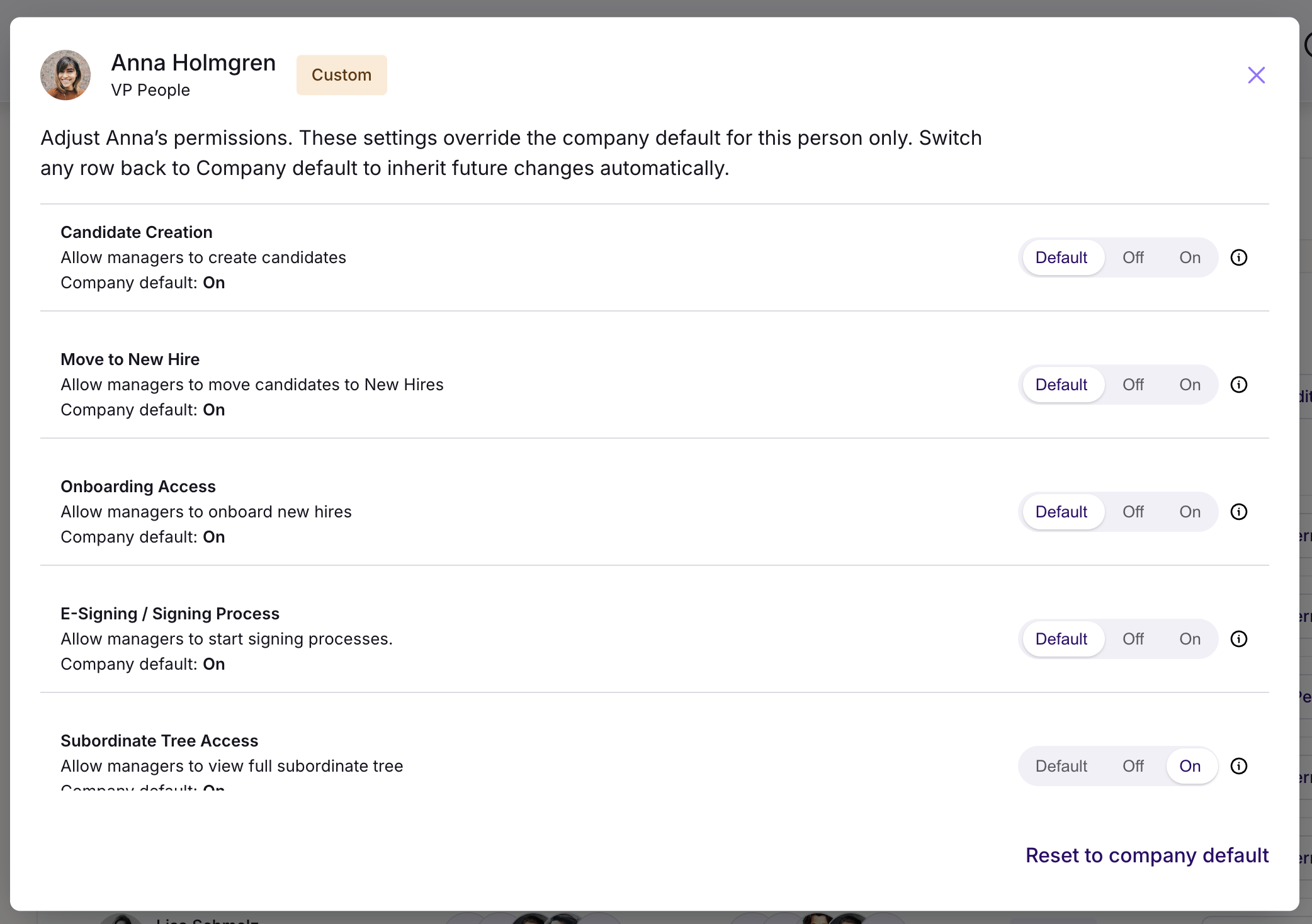
- Access to Profile Documents
- Manage custom fields
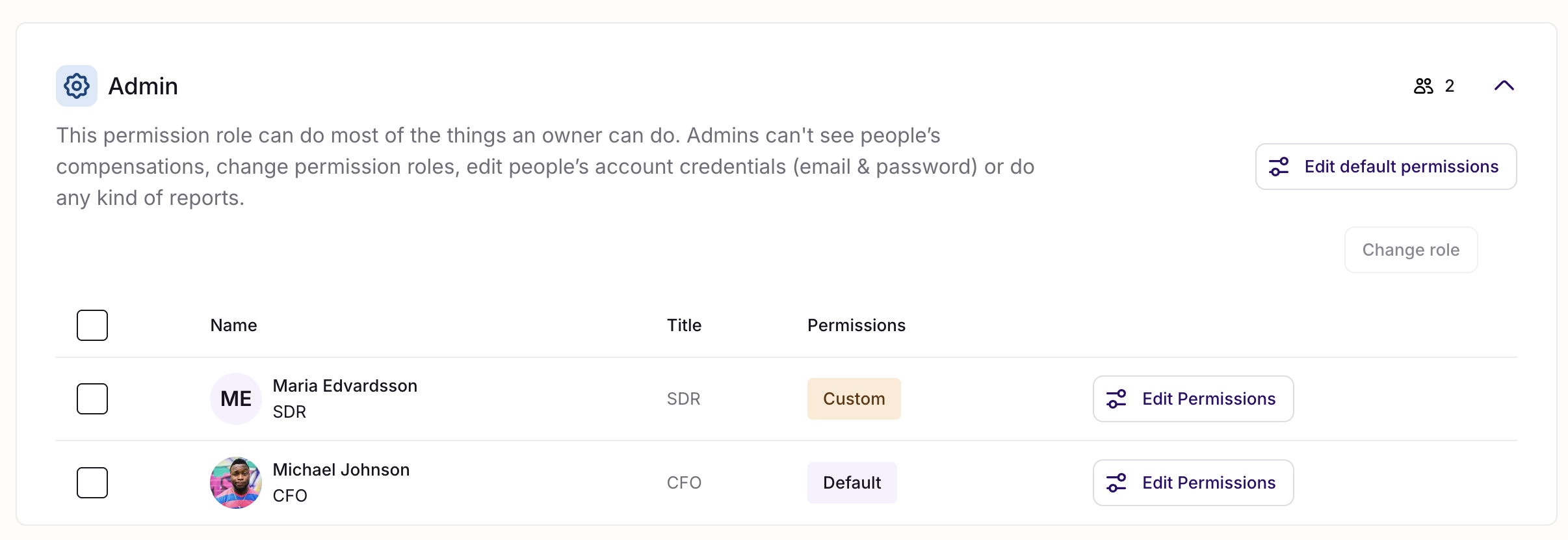
Was this article helpful?
That’s Great!
Thank you for your feedback
Sorry! We couldn't be helpful
Thank you for your feedback
Feedback sent
We appreciate your effort and will try to fix the article